In this post, I am going to follow on from my overview of Power Virtual Agents which I posted last week. This post will look at the integration between Virtual Chat Bots and Live Virtual Agents.
Specifically I will be looking at how to create a Power Virtual Agent (PVA), and connect it to Omnichannel for Dynamics 365, and configure it so a customer can be connected to a live agent after talking to a bot through chat.
First, let’s go back to https://web.powerva.microsoft.com/, and revisit out Chat Bot from last week.

In the scenario above we created a simplistic Chat Bot to answer a customer or user which areas of D365 CE they were interested in. It took those responses and either directed them to additional content or presented recommendations on screen.
This was an entirely self service, self automated process with no intervention from a human element, the user asked a question and was given a range of responses. But lets say we want the user to be able to avail of additional help, i.e. chat to actual human being.
For this, we now need to configure Transfer to Agent. To do this, select "Agent Transfers" on the navigation and for the purposes of this article we will select "Omnichannel"
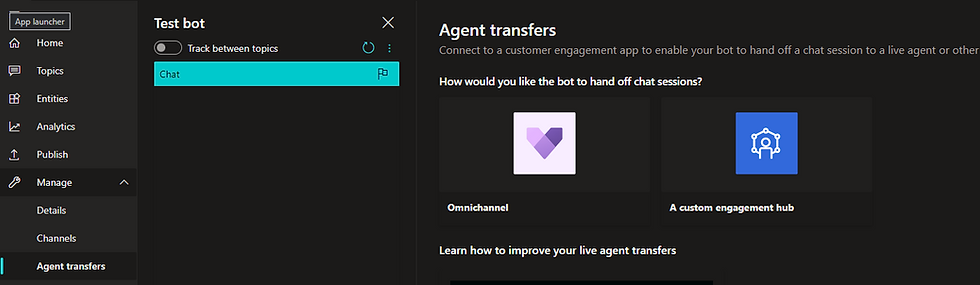

This takes us to the PVA user page where we can begin to configure the link and handover settings between our ChatBot and LiveChat instances.

We click into the Omnichannel tab on the above form and add our default and entity queues. Alternatively if you have configured a specific queue in your deployment. These can added as well.

We now see the newly created Bot record within Bots

Now we revert back to the Chat record which has already been created, open it and click through to the related Work Steam record and then move to the Smart Assist tab.

Now, lets publish all our work and test it out in our published Live Chat instance. For the purpose of this blog article I have created a simple Live Chat function, attached to an existing D365 Power Apps Portal

But now instead of being directed to a Live Chat Agent straight away, our ChatBot will first try and provide answers.
But if the user were to type in "Transfer to Agent", the bot will complete and then initiate a chat with an actual user of our omnichannel solution.

The user will receive the notification in the Omnichannel App, with the comment of "Escalated from Bot" to ensure the user knows the customer has already engaged with the Chatbot.

Overall a very intuitive but quite detailed configuration in order to have your ChatBot first address a customer, and then provide the ability for the bot to hand off to a live agent with Omnichannel for Dynamics 365.

Comments